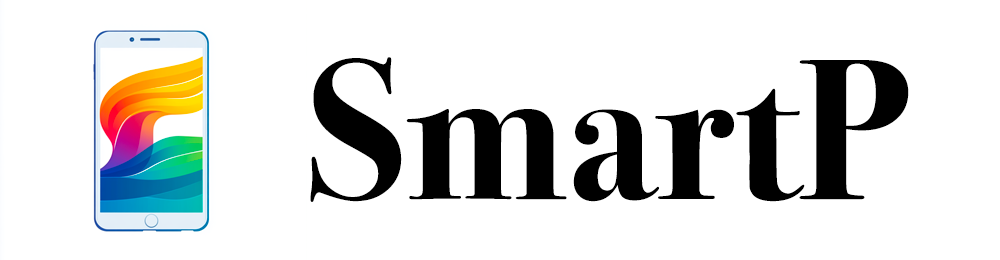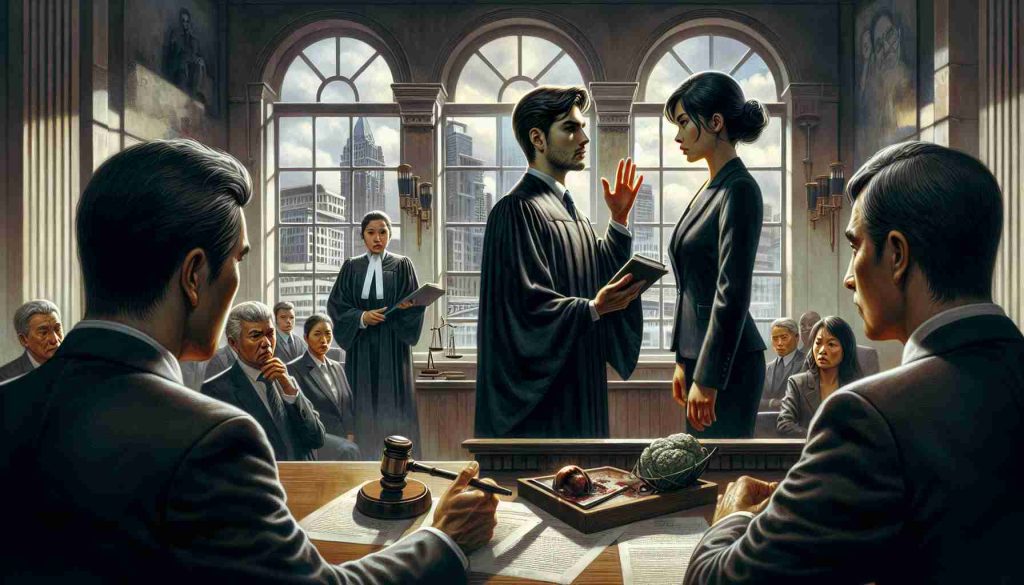Recent updates for Samsung smartphones have led to unexpected problems, particularly for users of older models. The latest software changes have been reported to affect devices like the Galaxy S10 and Note 10 series, alongside some issues noted in the Galaxy M51 and Galaxy A90 models.
Many Samsung users with older devices are experiencing a decline in performance following these recent updates. Reports have surfaced indicating that users are encountering various technical glitches that impact the overall functionality of their smartphones. These problems can include sluggish operation and unresponsive features, which are particularly frustrating for those relying on their devices for daily tasks.
While Samsung regularly releases updates to enhance user experience and security, this unforeseen situation raises concerns among users about the reliability of software modifications on older technology. Customers have expressed their dissatisfaction, hoping for quick resolutions to restore their devices to optimal performance levels.
As technology continues to advance, it highlights the challenges that long-term users of older smartphone models may face. It’s crucial for users to remain aware of these updates and to seek support if they encounter issues. Samsung’s response and potential solutions to these problems will be closely watched by its loyal user base.
Smartphone Survival: Tips and Tricks for Navigating Updates
As technology rapidly evolves, staying connected through our smartphones has become essential. However, recent updates for Samsung smartphones have prompted many users, especially those with older models, to face unexpected challenges. Are you one of those users? Here are some tips, life hacks, and interesting facts that can help you manage your device more effectively and maintain optimal performance.
1. Regular Backups Are Crucial
Always maintain regular backups of your smartphone data. This not only safeguards your information against potential data loss during updates but also enables you to restore your device to its previous state if things go wrong. Use Samsung Cloud or other reputable backup services to keep your files secure.
2. Check for App Updates
Sometimes, performance problems after a system update can be attributed to outdated applications. Ensure that all your apps are updated to the latest versions. You can do this by visiting the Google Play Store and looking for app updates. Keeping your apps current can resolve compatibility issues.
3. Free Up Storage Space
Older devices often struggle with performance due to limited storage. Regularly delete unused apps, photos, and files to free up space. Consider transferring media to cloud storage solutions or external devices to keep your phone running smoothly.
4. Optimize Device Settings
Take advantage of Samsung’s built-in optimization tools. Navigate to Settings > Device care, where you can find options to optimize your phone’s performance. This can include clearing cache, managing battery usage, and more, which can help alleviate some post-update sluggishness.
5. Use Safe Mode
If you experience significant issues after an update, try booting your device in Safe Mode. This mode runs only the core system apps and can help you identify if a third-party app is causing problems. To enter Safe Mode, hold the power button and press and hold the power off option until the Safe Mode prompt appears.
6. Seek Community Help
Join online forums or Samsung community pages where users discuss their issues and share advice. These platforms can provide valuable insights into resolving common problems experienced after updates.
Interesting Fact:
Did you know that Samsung was the first company to introduce the concept of customizable user interfaces in smartphones? This means that despite the challenges, users have the unique opportunity to tailor their devices to suit their individual needs better.
As technology continues to develop, users of older smartphone models must navigate the complexities of software updates and performance challenges. Staying informed, regularly optimizing settings, and utilizing available resources can significantly enhance your smartphone experience. For more tips and guidance on keeping your Samsung device in top shape, visit Samsung.