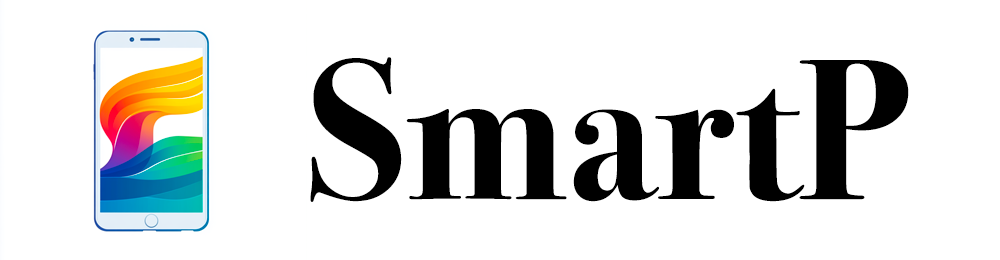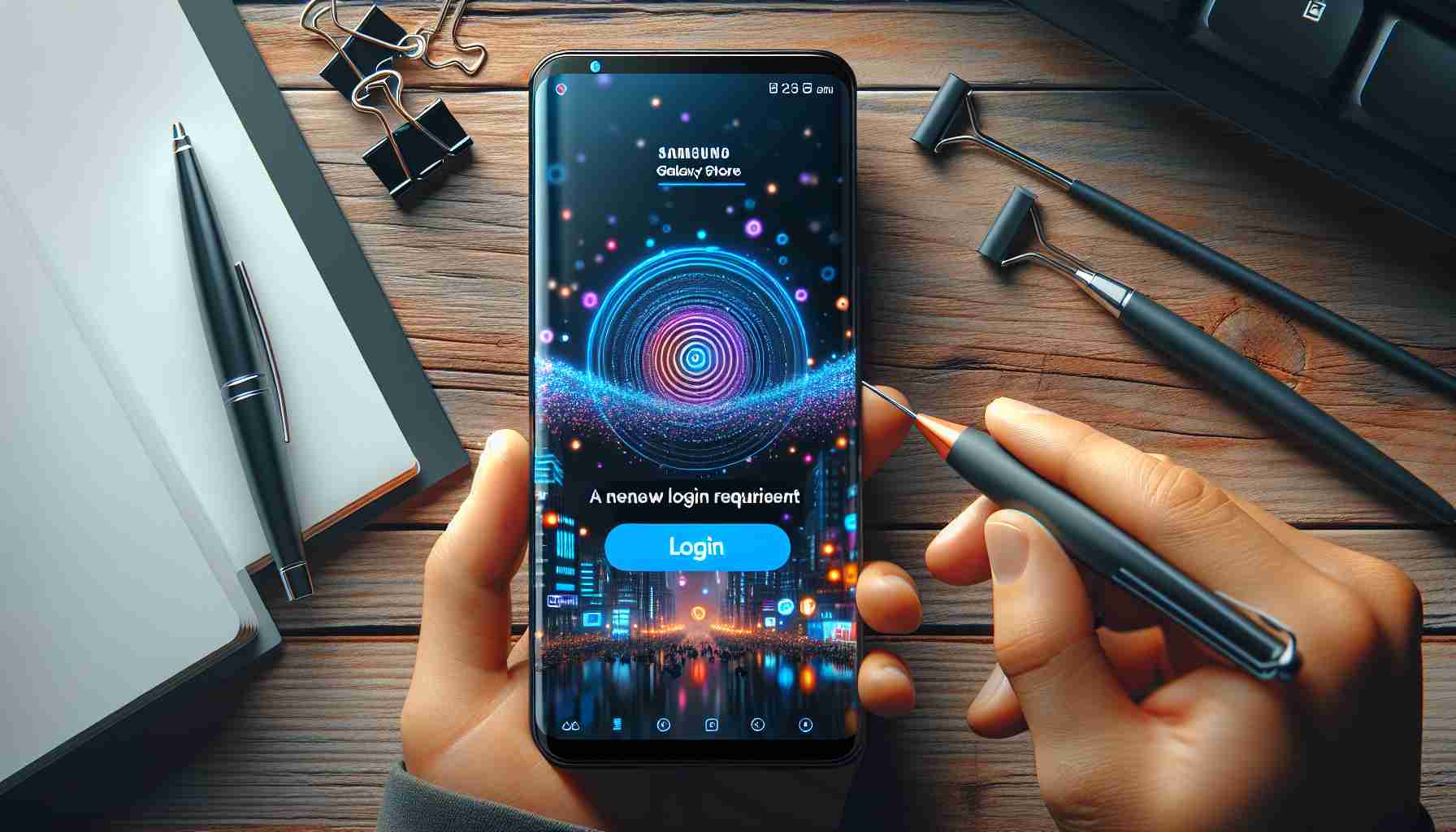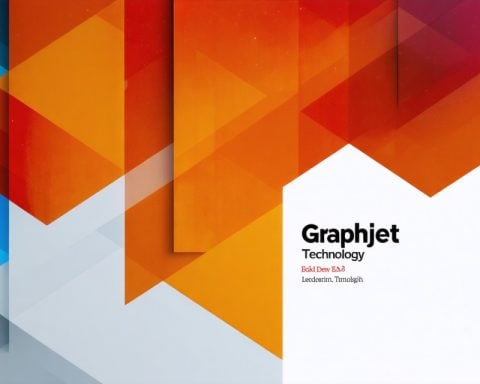Samsung has implemented a significant change to its Galaxy Store that may affect the user experience for many smartphone owners. The company, known for its robust line of smartphones, is making it clear that users will now need to log in with a Samsung account to download updates for a variety of applications, particularly system and pre-installed apps.
Previously, users could navigate the Galaxy Store and access its content without the need for an account. This approach has changed; moving forward, users attempting to update or install applications will encounter a prompt requiring them to authenticate. While browsing and exploring applications remains unaffected, the core issue arises at the point of updating apps.
This shift could pose a risk for users who do not have a Samsung account. Without logging in, applications may remain outdated, leaving them vulnerable to security exploits. The implications can be significant—the lack of timely updates is not just an inconvenience but can also prevent essential system security patches from being applied.
In an age where smartphones store extensive personal information, securing these devices is critical. Thus, it is advisable for Samsung smartphone users to create or log into their Samsung accounts promptly to ensure they receive necessary updates and maintain the integrity of their devices.
Maximizing Your Samsung Experience: Tips, Life Hacks, and Facts
In light of Samsung’s recent changes to its Galaxy Store, it’s essential to remain informed and proactive about your smartphone usage. Here are some valuable tips, life hacks, and interesting facts to enhance your experience with your Samsung device, while ensuring you’re fully prepared to navigate these updates effectively.
Tip 1: Setting Up Your Samsung Account
If you haven’t already, setting up a Samsung account is crucial. This process is straightforward and can significantly enhance your experience with Samsung’s ecosystem. With your account, you’ll be able to access exclusive content, back up your device, and receive updates seamlessly. To create your account, simply go to the Settings menu, tap on ‘Accounts and backup’, and select ‘Add account’.
Life Hack: Stay Updated Automatically
Once your Samsung account is set up, enable automatic updates in the Galaxy Store. This feature can save you time and ensure your apps are always up-to-date, providing better security and performance. To enable automatic updates, open the Galaxy Store, go to the Menu, select ‘Settings’, and toggle on ‘Auto-update apps’.
Fact 1: The Importance of Regular Updates
Did you know that regular app updates are essential not just for new features but also for security improvements? Many updates include patches that fix vulnerabilities that hackers could exploit. By keeping your applications up-to-date, you’re better protecting your personal information.
Tip 2: Managing Your App Permissions
Take control of your privacy by regularly reviewing app permissions. Some apps request access to your contacts, camera, and other personal information even when it might not be necessary for their function. Go to Settings, then Apps, select the app in question, and adjust permissions accordingly.
Life Hack: Utilizing Samsung’s ‘Find My Mobile’
In the unfortunate event that you lose your Samsung device, use the ‘Find My Mobile’ feature. It allows you to locate, lock, or wipe your device remotely, which can help protect your data from falling into the wrong hands. Ensure this feature is set up through your Samsung account and that location services are enabled on your phone.
Fact 2: Samsung Members Community
Did you know that being a Samsung user grants you access to the Samsung Members community? This online platform allows you to connect with other users, get expert tips, and access exclusive diagnostics for your device. Engaging with this community can enhance your understanding and usage of Samsung products.
Tip 3: Backing Up Your Data Regularly
As you navigate the new requirements for updates, ensure that your data is backed up regularly. Samsung offers various backup options through their settings. Utilize cloud storage or Samsung Smart Switch to protect your information against data loss during updates or unexpected device issues.
Life Hack: Customize Your Notifications
Keep distractions to a minimum by customizing your notification settings. Prioritize which apps can send notifications and silence or mute those that are not essential. This can help improve your focus and reduce unnecessary interruptions.
For more tips and resources regarding Samsung devices and their features, visit Samsung’s official website. By following these tips, you can optimize your experience and ensure that your Samsung smartphone continues to serve you well in the changing landscape of app management and security.