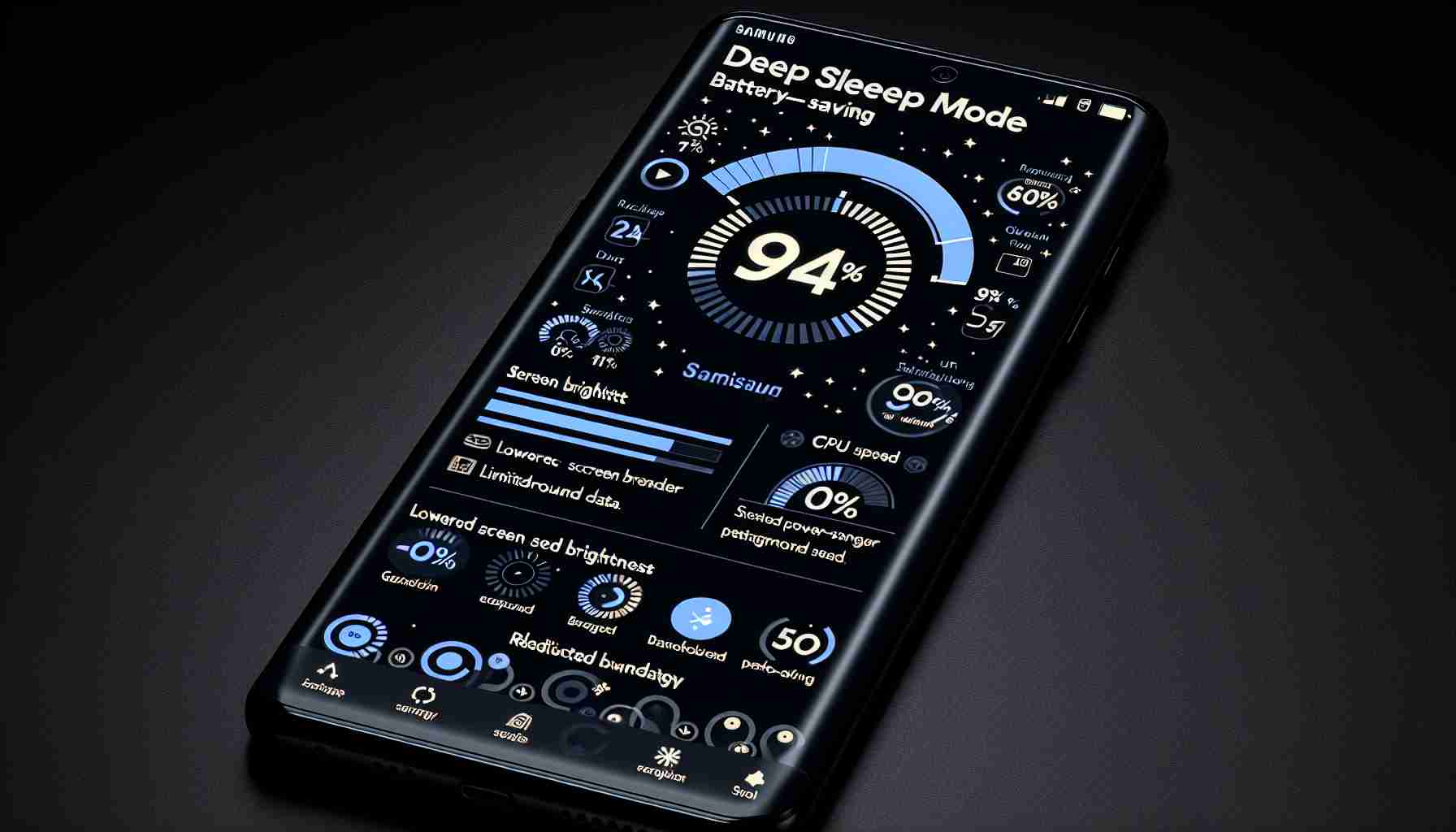Deep Sleep Feature Enhances Battery Life on Android Phones
For Android phone owners, particularly those with Samsung devices, a significant tool exists to extend battery life – the “deep sleep” mode. This function curtails apps from running in the background, therefore conserving energy substantially.
On Samsung smartphones, a special list contains applications that can be set to deep sleep mode. Once apps are placed on this list, their background activities cease automatically, conserving your phone’s precious resources – particularly, the battery. Applications infrequently used should be considered top candidates for this list. Upon opening an app from this list, it becomes active, but re-enters sleep mode as soon as it is closed.
Manufacturers other than Samsung also offer similar battery-saving functionality, although it might not be presented in a list format. Users of these devices must manually disable background activities for each app they wish to restrict. Following these adjustments, apps will halt sending notifications and their automatic updates will stop. Subsequently, when such an app is accessed, it may exhibit a longer load time as it restarts its functions.
How to Activate Deep Sleep on Samsung Phones
For Samsung phone users who wish to manage their app battery usage proactively, the method is straightforward: navigate to “Settings” → “Battery” → “Background usage limits” → “Deep sleeping apps.” Here, one can add apps to the deep sleep list by tapping the “+” icon and selecting the desired apps.
It’s essential to note that while automatic addition of infrequently used apps to the deep sleep list is a feature of Samsung, Google Pixel phone users need to disable background activity for each app under the “Battery usage” settings manually. This proactive management could be a small price for a longer-lasting battery throughout the day.
Key Questions and Answers:
What is deep sleep mode?
Deep sleep mode is a feature on Android phones, including Samsung devices, that saves battery power by preventing apps from running in the background.
How does deep sleep mode conserve battery life?
By curtailing background activities of apps, deep sleep mode reduces the energy consumption of a phone. This means the battery drains more slowly compared to when apps remain active in the background.
Can deep sleep mode affect app performance?
Yes, placing apps in deep sleep mode can lead to longer load times when they are accessed, as the app will need to restart its functions.
How do you activate deep sleep mode on Samsung phones?
Go to “Settings” → “Battery” → “Background usage limits” → “Deep sleeping INPUT apps,” and then add the desired apps by tapping the “+” icon.
Do other Android manufacturers offer a feature like deep sleeping mode?
Yes, other manufacturers have similar battery-saving features to restrict background activity, although they may not be presented in a list format and may require manual adjustment for each app.
Key Challenges or Controversies:
One of the challenges associated with deep sleep mode is finding the right balance between battery life and app functionality. While it can significantly extend battery life, users may miss important notifications or updates from apps that are put into deep sleep mode. There is also the question of user experience disruption, as apps may take longer to start up after being in deep sleep mode.
Advantages and Disadvantages:
The main advantage of deep sleep mode is the potential for extended battery life, which is crucial for users who need their phones to last throughout the day without charging. It can also help to prolong the overall lifespan of the battery by reducing the number of charge cycles.
On the downside, deep sleep mode can impair the immediate responsiveness of certain apps, which might not update in real-time or deliver notifications when the user expects them. Finding the right apps to put into deep sleep can also be a trial and error process for the user.
If you want to explore more about Android and Samsung, you can visit their official websites:
For Android, visit Android.
For Samsung, visit Samsung.
Please be reminded that the URLs provided are meant to guide you towards the official domains where you can find additional and the most up-to-date information about Android and Samsung products. Always ensure you are visiting secure and official websites.