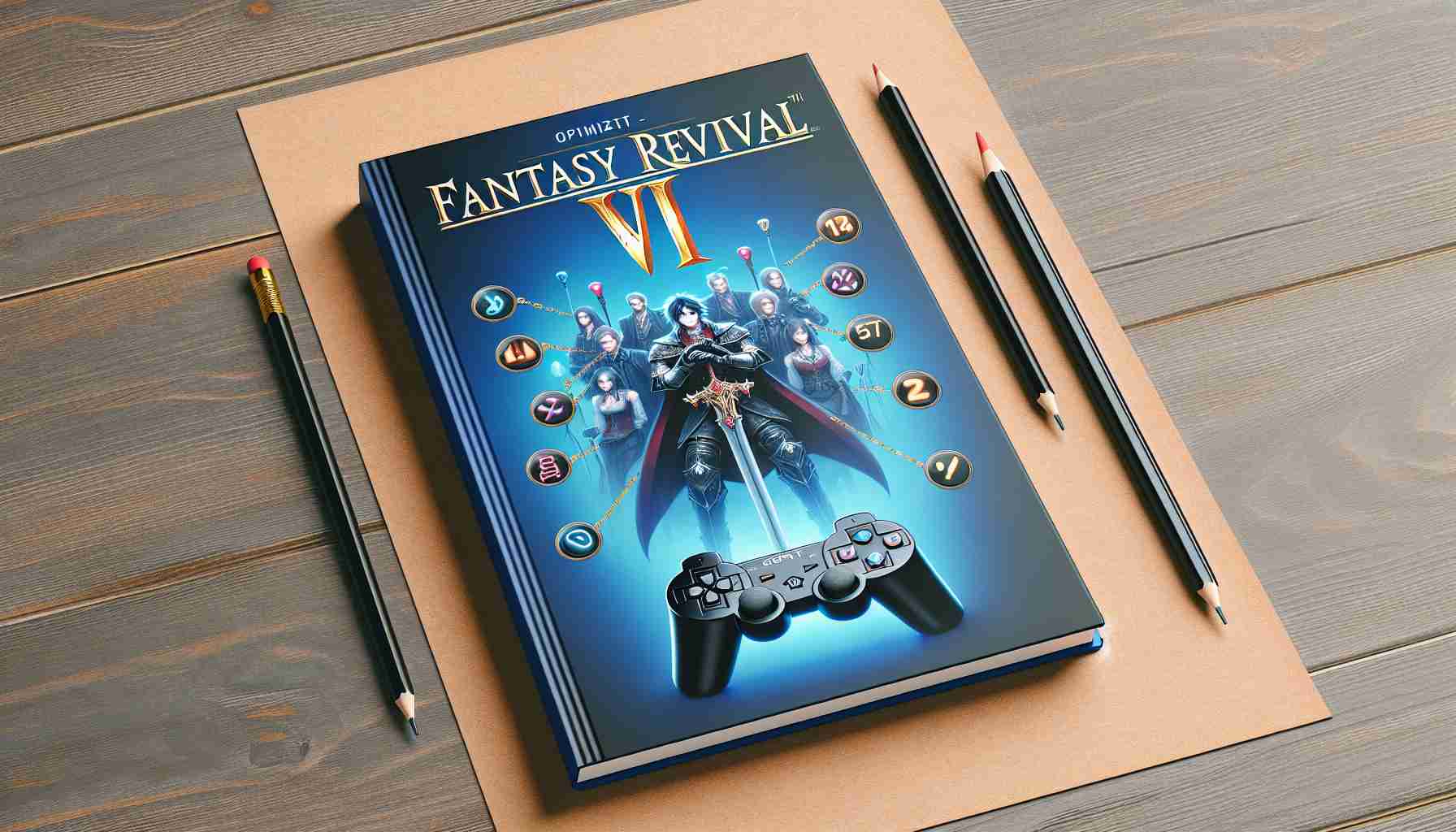If you’re planning to participate in the Final Fantasy VII Rebirth demo and prepare for the climb to the top of Mount Nibel with Sephiroth, there are a few settings worth adjusting. While most of the default settings can be left unchanged, some, such as graphical options, require your attention before starting the game.
Switch to Graphics mode as soon as possible
By default, the Final Fantasy VII Rebirth demo launches in “Performance” mode, providing high frame rates. While this can make the combat more dynamic, it comes with a slight loss in visual quality. We highly recommend changing the mode to “Graphics.” You can do this before loading the game. After launching, select “Options” in the main menu, go to the “Graphics” section, and choose “Graphics” under the Optimization tab.
During gameplay, you can change this by pressing the menu button and selecting “System” and “Options.” Graphics mode may provide a lower frame rate, but it’s worth opting for this setting to improve overall visual quality.
Active or Classic Battle?
In Final Fantasy VII Rebirth, you have the option to choose between two battle modes: Active and Classic. In Active mode, you control the characters yourself and make decisions regarding attacks. In Classic mode, the character you currently control automatically performs basic attacks and some maneuvers.
Both modes are equally valid, but Classic mode may slow down the gameplay. Therefore, for more dynamic battles, we strongly recommend Active mode.
Consider lowering the music volume
Depending on your speaker setup, you may have noticed that the music sometimes makes it difficult to hear certain dialogue. Generally, the sound in the Final Fantasy VII Rebirth demo may require some fine-tuning. Here are a few sound settings to consider:
Master volume: 10
Music volume: 7 or 8
Sound effects volume: 8
Voice volume: 10
Song volume: 7 or 8
Other noteworthy settings
The Chat Log, which displays the dialogue you’ve heard on the left side of the screen, can be somewhat cluttered in places with a lot of characters, such as Nibelheim. If you don’t need the chat for accessibility reasons, we recommend turning off this option to clear the screen. In the options menu, under the Gameplay section, you’ll find settings for the “Chat Log.”
While clearing up screen space, you can choose between the “Tracker” and the minimap for navigation. In the Gameplay section of the Options menu, you can set the world and location display to the minimap in the upper right corner of the screen or a horizontal bar at the top center of the screen, showing key tasks.
Once you have mastered the basics of combat, we recommend turning off the battle guide, which displays all available button commands on the left side of the screen, above the command menu. After memorizing the controls during battles, why occupy so much screen space with commands you already know? Especially since the guide becomes larger when you have more than one character in your party.
It is also important to adjust camera settings, such as camera distance during exploration and battle, as well as other settings related to how the camera rotates after certain actions in combat.
Final Fantasy VII Rebirth promises to be an exciting RPG. With these settings, you can customize the presentation and behavior of the game to your preferences and fully enjoy the time spent in the company of Cloud and the rest of the team.
Order Final Fantasy VII Rebirth: Amazon | Best Buy | Target.
FAQ:
1. What are the recommended graphical settings in the Final Fantasy VII Rebirth demo?
It is recommended to switch the graphics mode to “Graphics” instead of “Performance” to improve visual quality. This can be done before loading the game by going to the “Graphics” section in the options menu.
2. What battle modes are available in Final Fantasy VII Rebirth?
The game offers two battle modes: Active and Classic. Active mode allows for manual control of characters and decision-making regarding attacks, while Classic mode partially automates character movements.
3. Should I lower the music volume in the game?
It is recommended to lower the music volume, especially if it becomes difficult to hear certain dialogues. Suggestions for volume settings can be found in the article.
4. How can I deal with the chaotic Chat Log?
If you don’t need the Chat Log, you can disable it in the game’s options menu under the Gameplay section.
5. How can I adjust camera settings?
In the game’s options menu, under the camera section, you can adjust the camera distance during exploration and battle, as well as other settings related to camera movement.
Related resource links:
– Amazon
– Best Buy
– Target
The source of the article is from the blog macnifico.pt