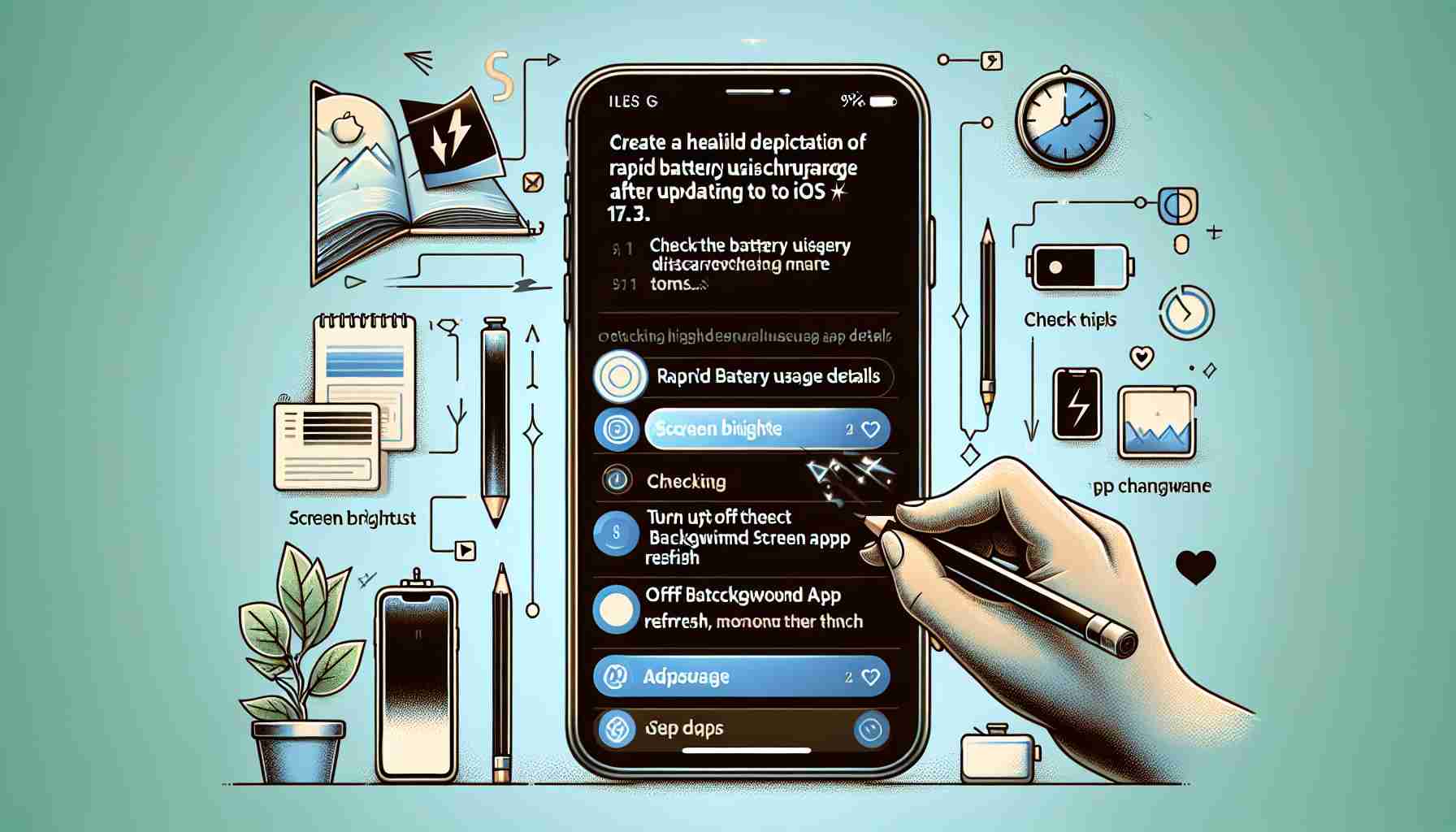After updating to iOS 17.3, many iPhone users have reported experiencing rapid battery drain issues. If you’re facing this problem, there are several solutions you can try:
1. Restart your iPhone:
Try restarting your iPhone as it can help resolve temporary glitches or processes that are causing excessive battery usage. To do a force restart on your iPhone, press and quickly release the volume up button, then press and quickly release the volume down button. Next, press and hold the side button until the Apple logo appears on the screen.
2. Disable Bluetooth:
Many users have found that disabling Bluetooth is an effective solution. Here’s how you can do it:
– Open the Settings app on your iPhone.
– Tap on Bluetooth.
– Toggle off the Bluetooth switch.
3. Update all apps:
Make sure that all the apps on your device are up to date. Outdated apps may not be optimized for the latest iOS version, resulting in compatibility issues and increased battery consumption.
– Open the App Store and tap on your initials in the upper right corner.
– Tap on “Update All.”
4. Disable notifications and automation shortcuts:
Notifications and automation shortcuts allow your iPhone to use your location for reminders when you’re in a specific place. However, the GPS functionality can significantly drain your battery.
If you don’t need this feature, simply disable it to conserve battery power.
– Open Settings, go to Privacy & Security, then tap on Location Services.
– Scroll to the bottom and open System Services.
– Disable notifications and automation shortcuts.
5. Disable diary suggestions:
If you have the new Diary app on your iPhone but prefer writing on paper, you can remove or disable it.
– Open Settings, go to Privacy & Security.
– Scroll down and tap on Diary Suggestions.
– Select “Turn off all.”
6. Disable app privacy reports:
App privacy reports run in the background and constantly track your activities, reporting on each app. Disabling this feature can save a significant amount of battery power in the long run.
– Open Settings, go to Privacy & Security.
– Scroll down and tap on App Privacy Reports.
– Toggle off “Enable App Privacy Reports” and select OK to confirm.
7. Enable low power mode:
You can turn on low power mode to extend your battery life in iOS 17.3. Low power mode limits background activity, visual effects, and message fetch, which increases battery life during critical moments.
Enable it only when necessary, as it disables certain phone features as mentioned above.
Swipe down on your iPhone to open Control Center. Tap on the battery icon below to enable low power mode. When enabled, the battery icon will turn yellow.
8. Enable auto-lock:
If you set auto-lock to “Never,” your display will always be on and consume battery until you manually lock it. However, you can change the settings and set a timer.
Here’s how to do it:
– Open Settings, go to Display & Brightness.
– Scroll down and tap on Auto-Lock.
– Here, you can choose a time from the list. Let’s say you select 30 seconds; if your iPhone remains idle for 30 seconds, it will automatically lock the screen, saving battery power.
9. Disable background app refresh:
One of the main culprits for rapid battery drain throughout the day is background app refresh. Updating content in the background using apps can lead to increased energy consumption.
You can disable this for all apps or select specific ones that you don’t use.
– Open Settings, go to General.
– Tap on Background App Refresh.
– You can disable it at the top for all apps or go through the list and choose specific apps.
10. Disable keyboard vibrations:
Personally, I use keyboard vibrations, so I don’t turn off this feature due to battery consumption. However, if you don’t find this feature necessary, it’s better to disable it, as keyboard vibrations and sounds consume additional power.
Here’s how you can do it:
– Open Settings, go to Sounds & Haptics.
– Scroll down and tap on Keyboard Feedback.
– Here, you can disable both sound and vibration.
11. Close all apps:
Finally, you should close all background apps running on your device. While many experts and users believe that this is not the best way to save battery power, sometimes background apps may malfunction and consume more energy than expected. You can close all these apps once a week or at the end of the day and start fresh the next day.
The source of the article is from the blog japan-pc.jp