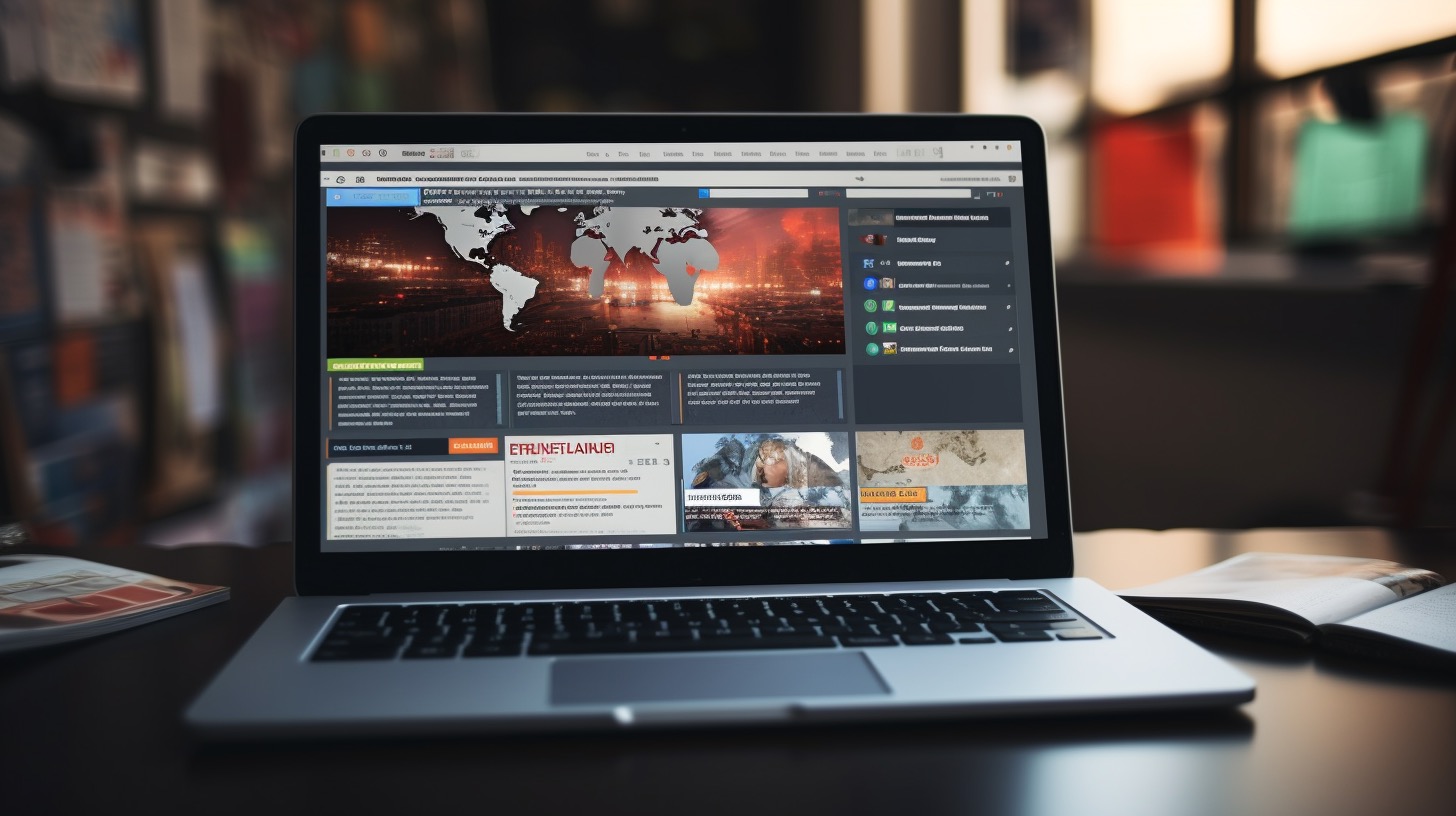In this article, we present valuable tips on how to fully utilize your new Apple Watch. Learn how to configure your activity rings, customize your watch face, find apps in the Apple Watch App Store, share your activity with friends, and make the most of health monitoring features such as fall detection, heart rate monitoring, and blood oxygen readings. Additionally, discover how to effectively manage notifications to avoid feeling overwhelmed.
Personalize Your Activity Rings
The Apple Watch is known for its fitness-related features, particularly the activity rings. These rings represent different goals: red for movement, green for exercise, and blue for standing. While the default settings may work for some, many people prefer to customize these goals to suit their specific needs. To increase or decrease exercise or stand goals, follow these simple steps:
1. Open the Activity app on your Apple Watch.
2. Scroll down and find the “Change Goals” button.
3. Use the + or – buttons, or the Digital Crown, to adjust your goals.
4. Tap “OK” to confirm your changes.
Create the Perfect Watch Face
The watch face is the centerpiece of your Apple Watch, and there are many ways to personalize it. By adding complications such as weather updates, heart rate information, or activity data, you can ensure that your watch face provides you with relevant information throughout the day. To create the perfect watch face, follow these steps:
1. Open the Apple Watch app on your iPhone.
2. Go to the “Face Gallery” tab.
3. Customize your selected watch face by adding complications.
4. Save the watch face to your collection for easy access.
Explore Apps in the Apple Watch App Store
The Apple Watch App Store offers a vast selection of apps designed specifically for wearable devices. With the ability to browse and install apps directly from your Apple Watch, it’s easier than ever to enhance your user experience. To find and install apps from the Apple Watch App Store:
1. Press the Digital Crown on your Apple Watch to access the app view.
2. Find the App Store icon and tap it.
3. Browse the available apps and install your chosen apps directly on your Apple Watch.
Share Your Activity with Friends
Motivation is crucial when it comes to maintaining an active lifestyle. Sharing your activity data with friends and family allows for healthy competition and mutual support. To share your activity data from your Apple Watch:
1. Open the Fitness app on your iPhone.
2. Tap the sharing icon in the bottom right corner.
3. Tap the “+” button in the top right corner.
4. Enter the name of the person you want to add and select their name when it turns red.
5. Tap “Send” and wait for your friend to accept the activity request.
Make the Most of Health Monitoring Features
The Apple Watch goes beyond simple activity tracking and offers powerful health monitoring features. Utilize the following functions to be proactive in taking care of your well-being:
1. Fall Detection: Enable fall detection in the Emergency SOS section of the Apple Watch app on your iPhone. This feature uses the gyroscope and accelerometer to detect falls and will send an alert to emergency services if needed.
2. Heart Rate Monitoring: Open the Apple Watch app on your iPhone and navigate to the Heart category. Here, you can configure features such as the ECG app, heart fitness levels, irregular heart rhythm notifications, and high/low heart rate notifications.
3. Blood Oxygen Readings: If you have an Apple Watch Series 6, you can measure your blood oxygen level. Enable this feature in the Blood Oxygen category of the Watch app on your iPhone.
Effectively Manage Notifications
Receiving notifications on your Apple Watch can be helpful, but it’s important to avoid feeling overwhelmed. Customize your notification settings to only receive the ones that truly matter to you:
1. Open the Apple Watch app on your iPhone.
2. Go to the Notifications category.
3. Review the list of apps and manage notifications accordingly.
FAQ:
Q: How to customize activity goals on Apple Watch?
A: Open the Activity app on your Apple Watch, scroll down, and find the “Change Goals” button. You can use the + or – buttons or the Digital Crown to adjust goals, and confirm changes by tapping “OK”.
Q: How to personalize the Apple Watch face?
A: Open the Apple Watch app on your iPhone, go to the “Face Gallery” tab, customize your preferred watch face by adding complications, and save it to your collection.
Q: How to find apps in the Apple Watch App Store?
A: Press the Digital Crown on your Apple Watch to enter the app view, find the App Store icon, and tap it to browse and install apps directly on your Apple Watch.
Q: How to share activity data from Apple Watch with friends?
A: Open the Fitness app on your iPhone, tap the sharing icon in the bottom right corner, tap the “+” button in the top right corner, enter the name of the person you want to add, and tap “Send”.
Q: How to configure health monitoring features on Apple Watch?
A: To enable features such as fall detection, heart rate monitoring, and blood oxygen readings, open the Apple Watch app on your iPhone, and navigate to the respective category to adjust your preferences.
Q: How to customize notification settings on Apple Watch?
A: Open the Apple Watch app on your iPhone, go to the Notifications category, and manage app notifications according to your preferences.
Source: apple.com
The source of the article is from the blog elektrischnederland.nl