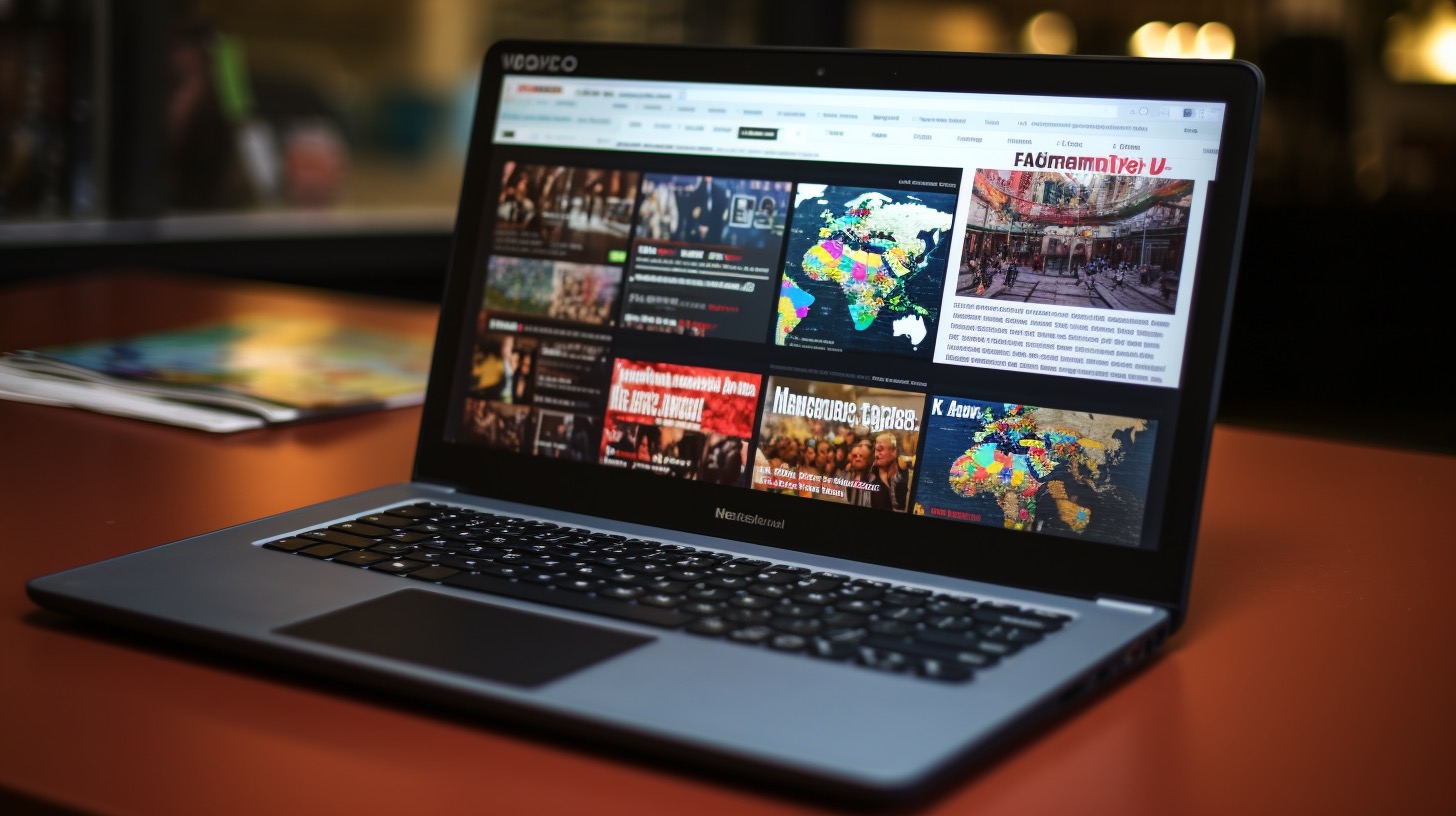Do not let tabs in Safari get out of control! Discover two easy tricks that will help you maintain an organized browsing experience on your iPhone. Learn how to close all tabs at once and configure automatic tab closure in a few simple steps.
Trick #1 – Close all tabs: To quickly get rid of all tabs in Safari, open the Safari app and find the tabs icon in the bottom right corner. Once you locate it, press and hold it until a menu appears. Look for the option to close all tabs, which will clear your Safari page of any open tabs.
Trick #2 – Automatic tab closure: If you want to avoid accumulating a large number of tabs, you can enable the automatic tab closure feature. Go to the Settings app on your iPhone and navigate to Settings > Safari. Scroll down to the Tabs section and tap on “Close Tabs”. You can choose whether tabs should be automatically closed after a day, a week, or a month. Selecting a longer period, such as a week or a month, will prevent Safari from getting cluttered while still allowing access to recently browsed content.
Remember that you can always adjust the settings if the automatic closure is too fast or too slow for your liking. Additionally, even if a tab is closed, you can still view its content in the Safari history, ensuring that you never lose access to previously visited websites.
By using these two tricks, you can easily maintain order in the Safari browser on your iPhone. Say goodbye to the frustration of managing hundreds of tabs and enjoy a clutter-free online journey.
Frequently Asked Questions (FAQ):
How to close all tabs in Safari on iPhone?
To close all tabs in Safari on iPhone, open the Safari app, find the tabs icon in the bottom right corner, press and hold it until a menu appears, and then select the option to close all tabs.
How to configure automatic tab closure in Safari?
To configure automatic tab closure in Safari, go to the Settings app, navigate to Settings > Safari, go to the Tabs section, and then choose the appropriate time after which tabs should be automatically closed.
Definitions:
– Safari – Internet browser available on Apple devices
– iPhone – a smartphone developed and produced by Apple
Source: [apple.com](https://www.apple.com)
The source of the article is from the blog meltyfan.es