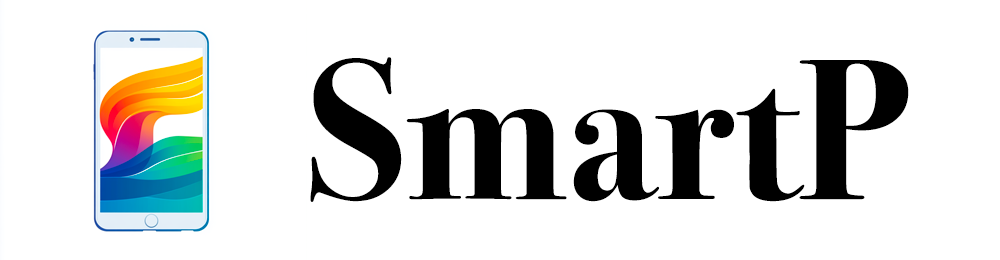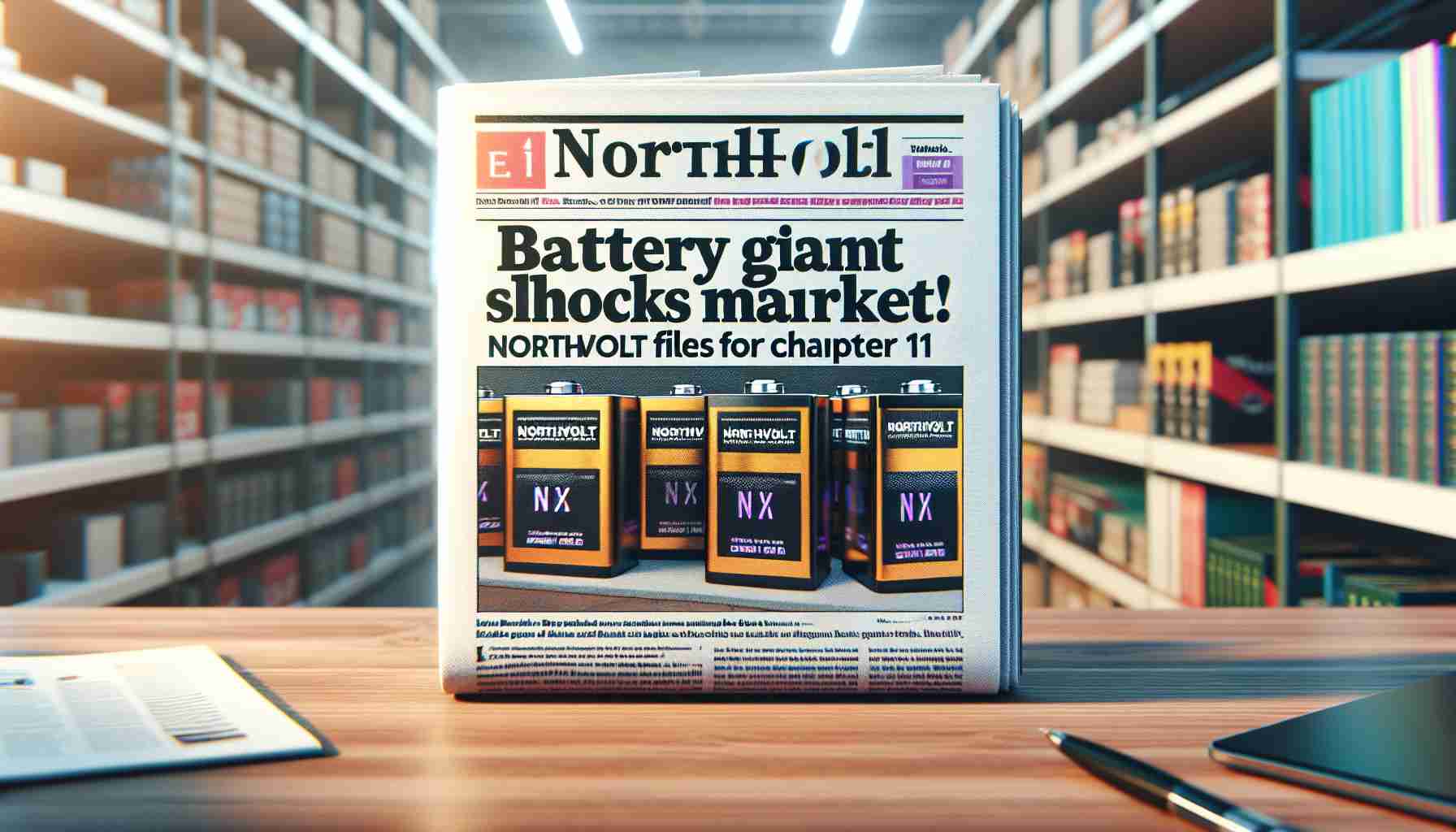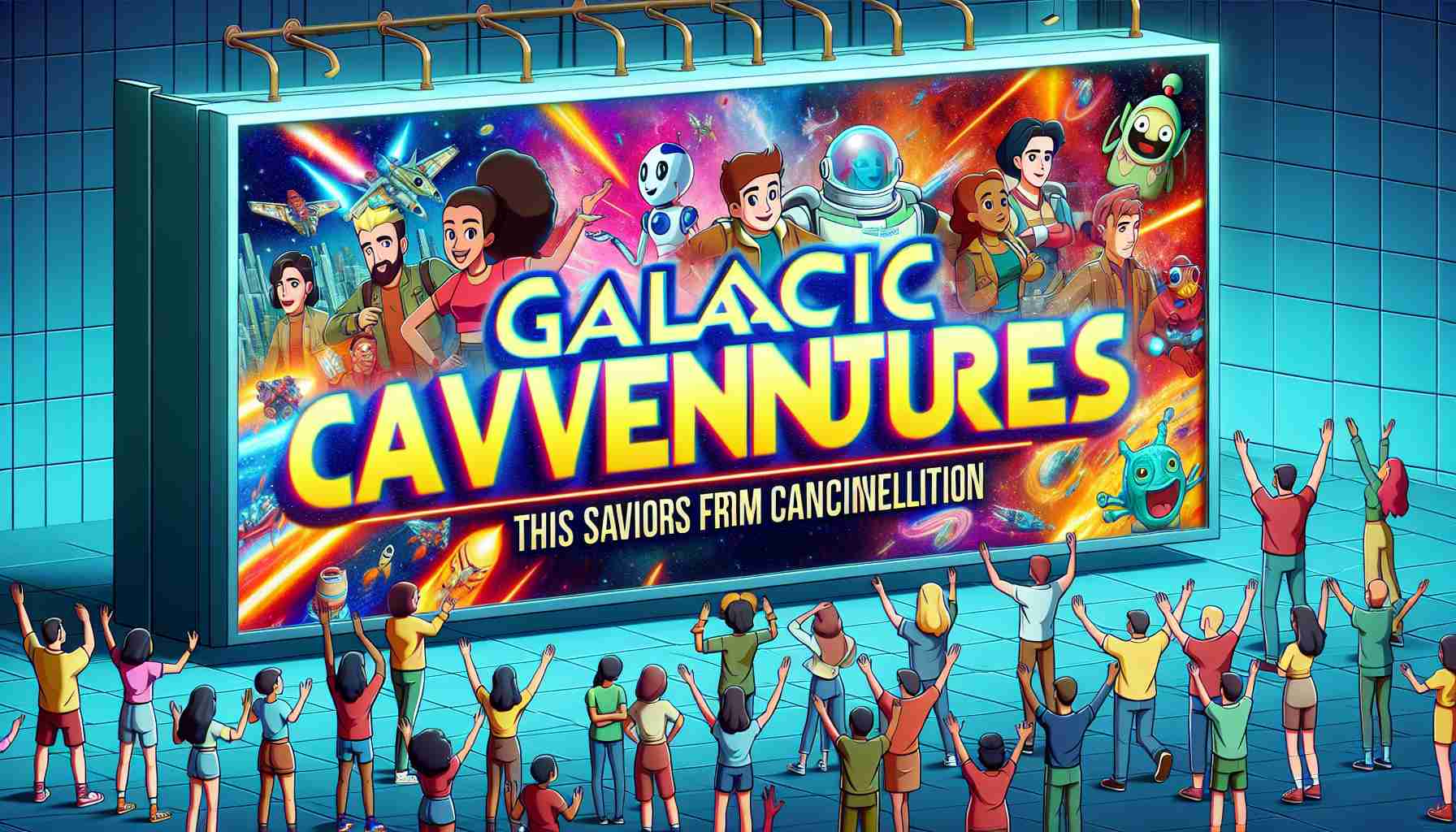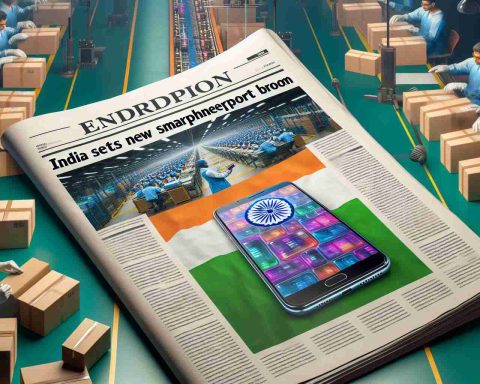Google has announced an exciting update for all Pixel Buds users, introducing access to the Gemini Large Language Model (LLM) with an improvement in the functionality of AI assistants on Bluetooth earbuds.
In a comprehensive communication to Pixel Buds users, Google clarified how this update will transform the interaction between Gemini and the Assistant. While the familiar “Hey Google” trigger will remain, it will no longer require a distinct configuration. From now on, it will seamlessly work with the standard AI assistant settings on connected Android devices.
To enable hands-free assistance via the earbuds, users now need to activate “Hey Google” in the Assistant settings on their Android phone or tablet. This streamlining means owners of the previous generation of Pixel Buds will have a more straightforward way to engage with Gemini, enhancing the user experience significantly.
Importantly, this update fosters feature congruity with the latest Pixel Buds Pro 2, which have already integrated Gemini Live. However, Google has noted that certain functionalities may differ when utilizing Gemini instead of the standard Google Assistant.
To make the most of this new feature, users will have to connect their earbuds while wearing them, thus allowing for tailored responses without the need to unlock their devices repeatedly. It’s crucial to note that this upgrade will only be available in regions where Gemini is currently operational, with no specifics yet on required updates for existing devices.
Maximize Your Pixel Buds: Tips, Life Hacks, and Interesting Facts
The recent update for Pixel Buds users has introduced exciting features powered by Google’s Gemini Large Language Model (LLM). Whether you are an avid user or just exploring the possibilities of your Pixel Buds, here are some tips, life hacks, and interesting facts to enhance your experience.
1. Seamless Activation
With the new update, activating “Hey Google” has become simpler. Just go to the Assistant settings on your Android device and ensure the voice command feature is enabled. This allows you to summon assistance quickly without any cumbersome configurations.
2. Optimize Your Listening Experience
To get the best sound quality and support the voice recognition of Gemini, ensure that your Pixel Buds are snugly fit in your ears. A proper fit not only enhances audio delivery but also improves the microphone’s ability to pick up your voice, ensuring clearer responses from the Assistant.
3. Engage Hands-Free
Take advantage of the hands-free capability enabled by Gemini. While you’re busy doing chores, exercising, or driving, simply say “Hey Google” to access your assistant without needing to interact with your device. This is especially useful when multitasking!
4. Explore Better Connectivity
Did you know that when wearing your Pixel Buds, they can be connected to multiple devices simultaneously? This means you can switch between your phone and computer without needing to disconnect and reconnect. Just make sure that Bluetooth is activated on both devices.
5. Stay Informed About Regional Availability
The Gemini features may vary based on your region. Always check Google’s communication for updates regarding availability in your area. It’s essential to stay informed to make the most of your Pixel Buds’ capabilities.
6. Custom Commands
Explore customizing your Google Assistant commands by using phrases like “Remind me to…” or “Play my favorite playlist.” This personalization can enhance interaction with your Pixel Buds, making them more attuned to your needs.
7. Understanding Feature Differences
Be aware that some functionalities may differ between Gemini and the standard Google Assistant. Understanding these differences can help you adapt your usage for optimal performance. Google often provides updates on these changes, so keep an eye on announcements.
8. Battery Management
To extend the battery life of your Pixel Buds, turn off Bluetooth when not in use. Also, ensure the earbuds are charged after extended usage to maintain performance. Regular charging sessions also prolong the lifespan of the battery.
9. Control Noise Levels
Make use of the transparency mode on your Pixel Buds. This feature allows you to hear surrounding sounds even while listening to music or engaging with the Assistant. It’s perfect for staying alert in public spaces without constantly removing your earbuds.
10. Learn with Your Pixel Buds
Utilize your Pixel Buds to learn new skills or languages through Google Assistant. Just ask it to assist you with language learning or provide info on topics of interest. This makes for a productive use of your time while listening.
For more ways to integrate technology into your everyday life, visit Google. With these tips and tricks, you’re now set to maximize the capabilities of your Pixel Buds and enjoy an enhanced auditory experience like never before!