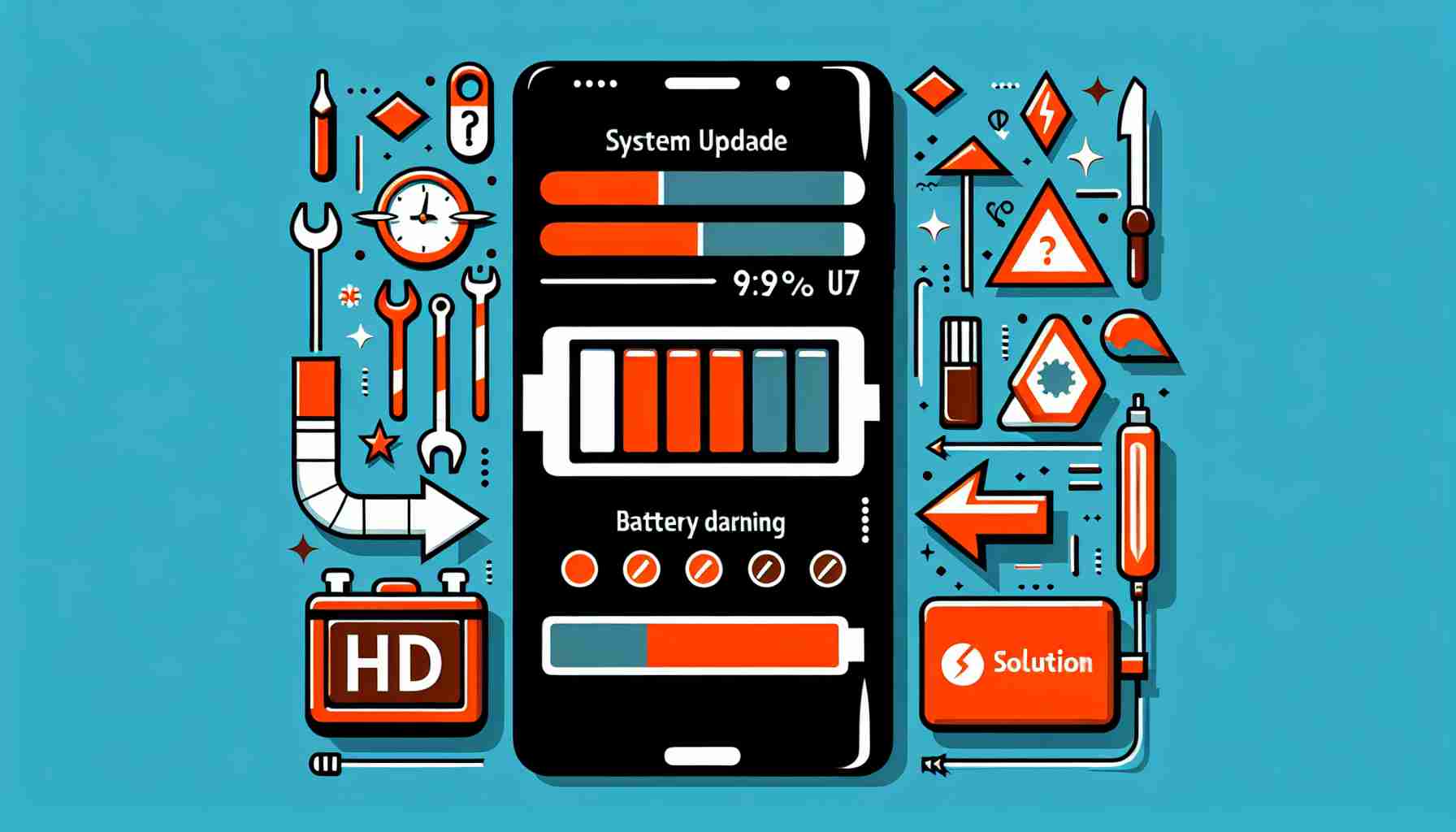Summary:
Many Samsung Galaxy users have reported experiencing significant battery drain issues after performing system updates on their devices. This article explores the potential causes of this problem and provides some helpful solutions to resolve the battery drain issue effectively.
Introduction:
Samsung Galaxy smartphones are known for their exceptional performance and long-lasting battery life. However, some users have noticed a sudden decrease in battery performance after installing software updates. This issue can be frustrating and can significantly impact the user experience. In this article, we will delve into the possible causes behind the battery drain problem and suggest some solutions to mitigate the issue.
Causes of Samsung Galaxy Battery Drain After Update:
1. App Compatibility: One possible reason for increased battery drain after an update could be the incompatibility of certain apps with the latest software version. Some apps may not be optimized to run efficiently on the updated operating system, leading to excessive battery consumption.
2. Background Processes: System updates often trigger various background processes that run continuously in the background, consuming battery resources. These processes can be resource-intensive and may cause significant battery drain.
3. System Settings: Occasionally, software updates can reset system settings to default values, including power-saving settings. If the default settings are not optimized for power efficiency, the battery life may be negatively affected.
Solutions to Samsung Galaxy Battery Drain After Update:
1. Clear Cache: Start by clearing the cache partition on your Samsung Galaxy device. This is done by entering the recovery mode and selecting the cache partition wipe option. Clearing the cache can help resolve any conflicts caused by outdated system files, potentially improving battery performance.
2. Update Apps: Make sure that all the apps on your device are up to date. Developers often release updates to optimize their apps for the latest software versions. Updating your apps can help resolve compatibility issues with the updated operating system and improve battery life.
3. Optimize Background Processes: Check your device’s settings to ensure that unnecessary background processes are not running continuously. Disable or limit background activities for non-essential apps to conserve battery life.
4. Adaptive Battery and Power Saving Mode: Enable the adaptive battery feature, if available on your device, to optimize battery usage. Additionally, activate the power-saving mode on your Samsung Galaxy device to reduce background activities, screen brightness, and other power-hungry features.
5. Factory Reset: If experiencing persistent battery drain issues after trying the above solutions, performing a factory reset is an option. However, please note that a factory reset erases all data on your device, so it is crucial to back up your essential files before proceeding.
Frequently Asked Questions (FAQ):
Q1: Will updating my apps alone resolve the battery drain issue?
A1: While updating apps can help improve compatibility, it may not completely resolve battery drain issues. It is recommended to combine app updates with other suggested solutions to achieve better results.
Q2: Can a faulty battery be the cause of excessive battery drain?
A2: Although rare, a faulty battery can contribute to battery drain issues. If you have tried all the suggested solutions and still face battery problems, consider contacting Samsung support or visiting an authorized service center for further assistance.
Q3: How often should I clear the cache partition?
A3: Clearing the cache partition is only necessary when experiencing issues related to outdated system files. It is not required to perform this action regularly, but it can be beneficial if you notice lag or battery drain after a major system update.
In conclusion, experiencing battery drain after a software update on your Samsung Galaxy smartphone can be frustrating. By following the suggested solutions mentioned in this article, you can effectively troubleshoot and resolve the battery drain issue, ensuring better performance and longer battery life for your device.
Sources:
– [Samsung Support](https://www.samsung.com/support/)
– [Android Authority](https://www.androidauthority.com/)
The source of the article is from the blog lanoticiadigital.com.ar