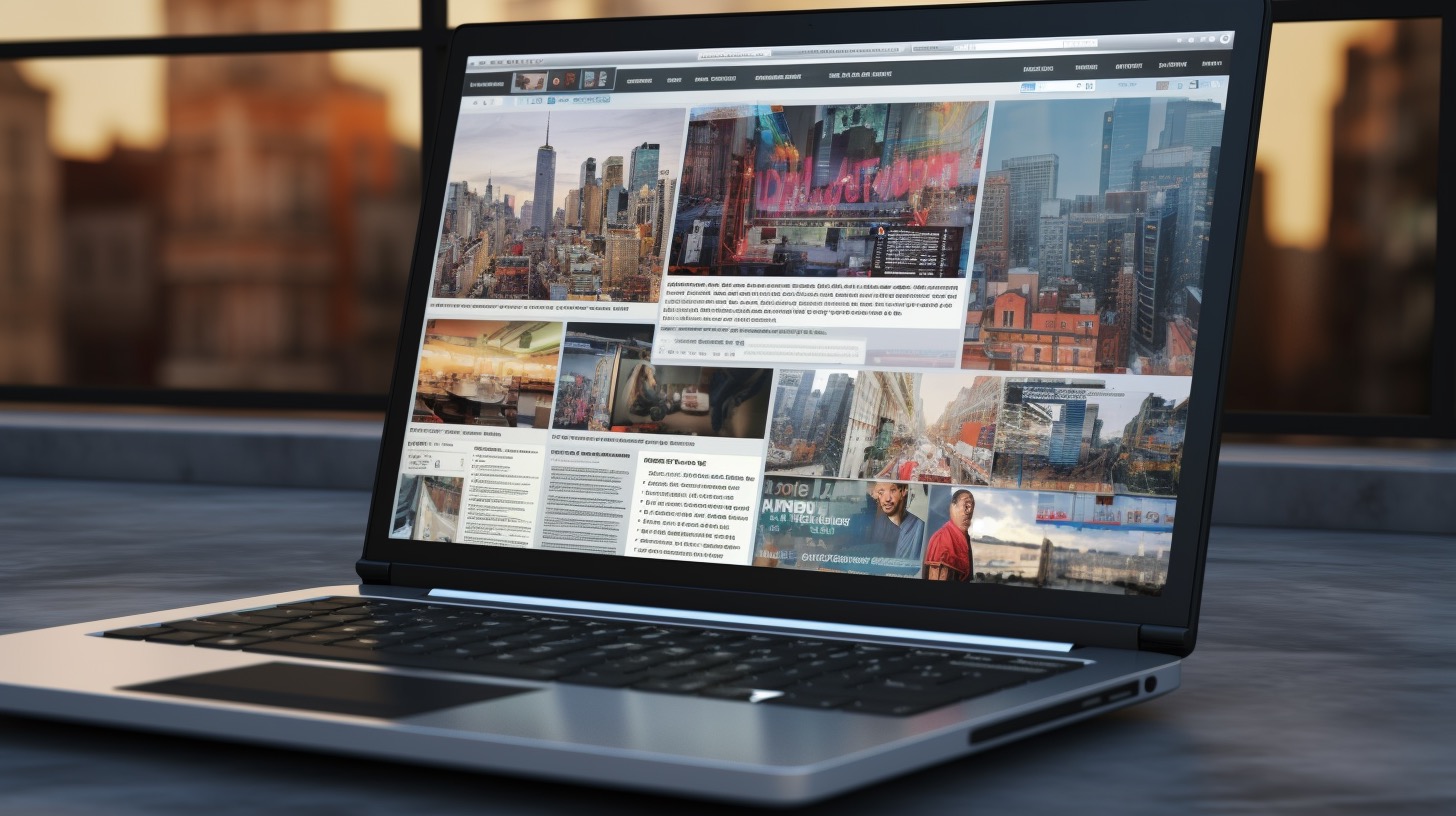Apple has introduced a new and exciting feature in its latest operating systems, iOS 17, iPadOS 17, and macOS Sonoma. Known as Personal Voice, this innovative tool allows users to create a unique, synthetic voice that reflects their own, adding a personal touch to digital interactions. Whether connecting with loved ones through calls, video chats, communication apps, or in-person conversations, Personal Voice adds an authentic and individual element to your messages.
Creating Your Personal Voice
To start using the Personal Voice feature, make sure your device meets the requirements – iPhone 12 or newer, iPad Air (5th generation) or newer, 11-inch iPad Pro (3rd generation) or newer, 12.9-inch iPad Pro (5th generation) or newer, or a Mac with Apple Silicon chip. Additionally, you will need Face ID facial recognition, Touch ID fingerprint, or a password for added security.
The process of creating your Personal Voice is simple:
On iPhone or iPad:
– Open the Settings app.
– Tap on Accessibility and select Personal Voice.
– Choose the option “Create Personal Voice” and follow the on-screen instructions to record your voice.
– You can pause and resume the recording at any time.
On Mac:
– Go to the Apple menu and select System Preferences.
– Click on Accessibility and choose Personal Voice.
– Select the option “Create Personal Voice” and follow the on-screen instructions to record your voice.
– Similar to iOS, you can pause and resume the recording at any time.
It’s worth noting that the recording process is done securely on your device during the night when it is connected to a charger and Wi-Fi network.
Managing Your Personal Voice
Managing your Personal Voice is equally straightforward. If you decide to remove your Personal Voice:
On iPhone or iPad:
– Open Settings, tap Accessibility, and select Personal Voice.
– Choose the voice you want to remove and authenticate.
– Tap the “Remove Voice” option and confirm your decision.
On Mac:
– Go to the Apple menu, select System Preferences, click on Accessibility, and choose Personal Voice.
– Select the voice, enter your password and click “Remove Voice” to confirm.
Please note that if you remove your Personal Voice, it cannot be recovered. These voices are stored exclusively on your device and are not saved or backed up on Apple servers.
How to Use Personal Voice
The Personal Voice feature can be combined with the Live Speech feature. By enabling Live Speech in the Accessibility settings, you can type text and have it spoken using your Personal Voice. The result is a voice that accurately represents you and sounds as if it’s coming from you.
Summary
With Personal Voice, Apple allows users to bring their words to life in a truly personal way. By creating a unique and synthetic voice that reflects their own, individuals can communicate with an authentic accent, whether through digital channels or in-person. Apple continues to push the boundaries of accessibility and personalization, making technology more inclusive and enjoyable for everyone.
The source of the article is from the blog procarsrl.com.ar